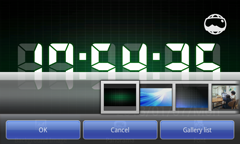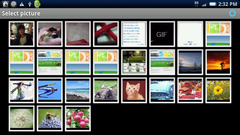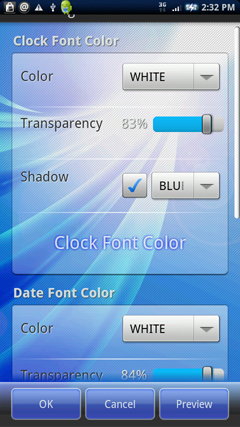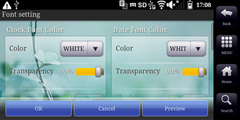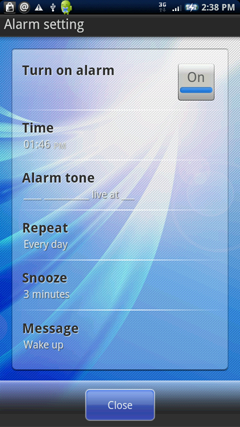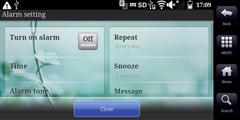About "tDigitalClock"
"tDigitalClock" is a full screen digital clock application.
The digit sizes are auto adjusted to maximally fit the screen, so tDigitalClock is available with many environments such as Smart phones and Tablet terminals.
You can set the camera photograph of the child or the photograph of the pet to a background image.
It has both portrait and landscape modes support.
tDigitalClock bring you a comfortable time used as table clock with desk work and sleeping!
- Recommended OS
- Android OS 1.6 or later
- Price
- FREE
- Version 3.0.0
-
- Redesigned.
- Add a panoramic image display function.
- Add the privacy policy.
- Support desk dock mode.
- Fixed a bug that gallery does not appear in more than Android 4.1.
Functions

Portrait View

Landscape View
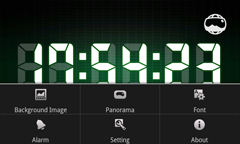
Press Menu Button
Automatic View Mode Change
- Portrait view and landscape view are changed automatically.
Automatic 12-hour/24-hour format Change
-
12-hour/24-hour format is synchronized with android's date format setting.
("menu"→"Setting"→"Date & time setting"→"select date format")
Switch Show/Hide a Status Bar
- You can switch to select a "MENU"→"Switch Status Bar" or touch on the screen.
* Some devices aren not supported.
Switch Show/Hide the Number of Seconds
- You can switch to select a "MENU"→"Switch Seconds".
* Please hide the number of seconds, if you worry about the consumption of the battery.
Customization of the font
- You can switch to select a "MENU"→"Font"
It changes to a font setting screen
*It is oblong landscape view and portrait view indication common setting.
Alarm
- You can switch to select a "MENU"→"Alarm"
It changes to a alarm setting screen
automatic start
- You can switch to select a "MENU"→"Setting"
It changes to a setting screen
Font setting screen
Font setting
You can customize a color,transparency and shadow of the font with this screen.
For an example, you use it at the time of design changes such as the setting change of the background image.
It display a preview screen when click a preview button.
If confirmation is completed, you can return to a setting screen by a back button.
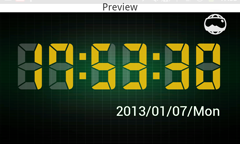
A customizable part
- Clock font
- Date font
- Panel
* The clock font color is ORANGE, transparency is 80%, shadow is none.
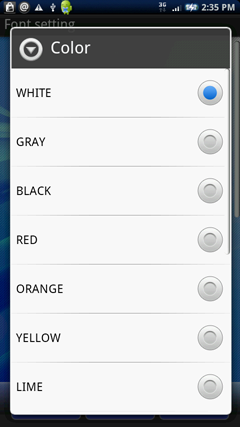
Clock font and Date font
The font color can set the transparency from 0% to 100% from 13 colors.
The shadow color can set from 13 color.
- WHITE
- GRAY
- BLACK
- RED
- ORANGE
- YELLOW
- LIME
- GREEN
- AQUA
- BLUE
- PURPLE
- MAGENTA
- DEEP_PINK
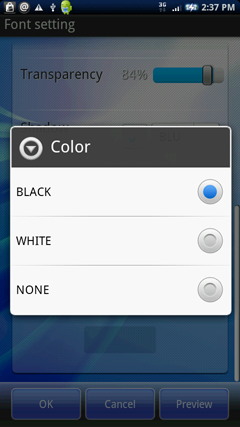
Panel color
When the kind of the panel chooses NONE with three kinds, it is non-displayed.
Alarm setting screen
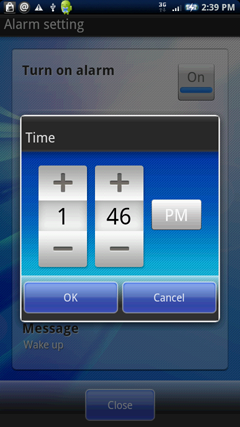
Time
Time to sound the alarm is set.
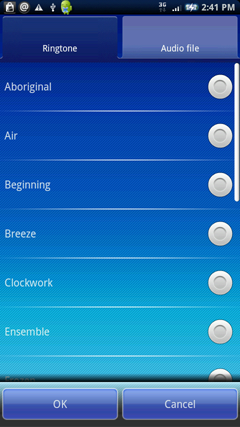
Alarm tone
The alarm sound is set from the ring tone or the audio file.

Repeat
A day of the week when the alarm starts is set.
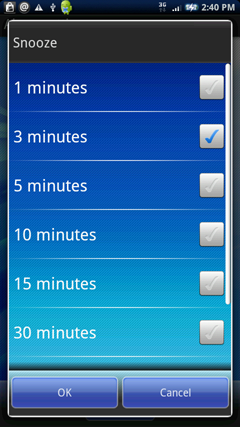
Snooze
The Snooze time is set.
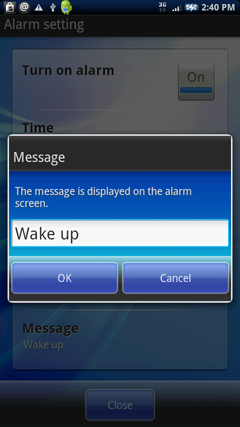
Message
The message of the alarm is set.
Alarm screen
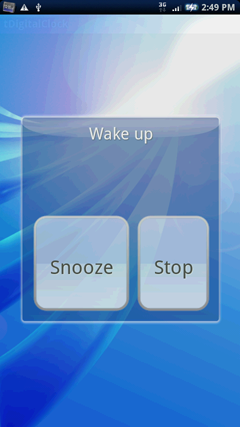
How to stop
- Snooze button
- The alarm stops when the snooze button is clicked, and the alarm rings again after the set time of snooze.
- Stop button
- The alarm stops when the Stop button is clicked.
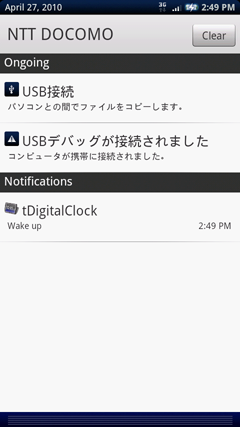
Home button pressing
The alarm keeps ringing even if returning to the home screen.
When you want to display the alarm screen again...
- The icon of tDigitalClock is clicked.
- tDigitalClock is clicked from the list under the notification of the statusbar.
Setting screen
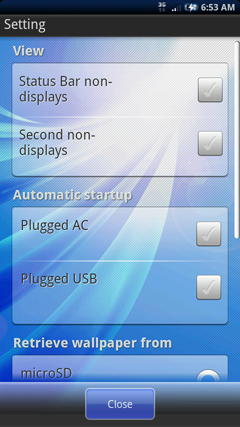
Portrait view
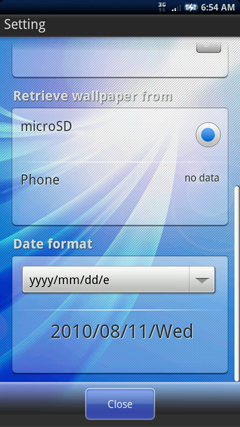
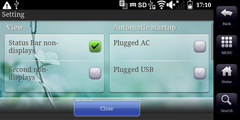
Landscape view(The low resolution device becomes the layout same as portrait view.)
View
The clock screen can be set in "View".
- Statusbar non-displays
- The bar displayed in the upper part of the screen is made non-display.
- Second non-displays
- The second hand of the clock display is made non-display.
Start on setting
It can be set to start this application program by the "automatic startup setting" when charging device.
Plugged AC adapter
It is a connector inserted directly from the power supply in the terminal.
The connector connected directly to the power supply without converting it from the terminal USB is classified into here.

Plugged USB
It is a connector to use in cases to connect to a PC.
You can select the plugged types.
Check to enable autostart.
Retrieve wallpaper from
Only the SD card can be specified in a usual Android device.
The Android device made by Sharp can retrieve SDcard, internal device either.
Date format
You can choose the date format of six patterns.
- yyyy/mm/dd/e
- e/yyyy/mm/dd
- mm/dd/yyyy/e
- e/mm/dd/yyyy
- dd/mm/yyyy/e
- e/dd/mm/yyyy
Panoramic view
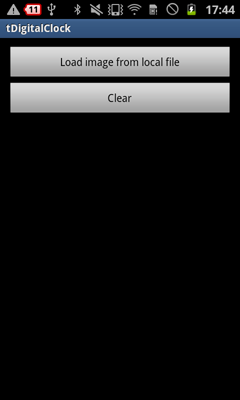
Display function is a function that can tDigitalClock panoramic view panoramic image as the background of the tDigitalClock that was created in (photographed panorama in all directions 360 degrees) camera features that have been added from Android 4.2.
Panorama setting screen is displayed when you select "MENU"→"PANORAMA".

Panoramic image is applied to the clock screen background and select "Load image from local file"→"panoramic image from gallery"
* Only panoramic image taken by the corresponding Photo Sphere (application/vnd.google.panorama360 + jpg)
Move the display position by swiping up, down, left and right in the panorama window you will be able to zoom in and zoom out by pinching out, pinch operation.
Download and Install
Download from Google Play
Release Note
- Version 1.0.0
- First release
- Version 1.1.0
- The addition of the background image setting function
The addition of the font customized function - Version 1.2.0
- The resolution of the background image is matched to the screen resolution of the terminal.
The addition of the function that starts automatically when the terminal is charged.
The addition of the function to add a shadow to a font. - Version 2.0.0
- User interface was changed.
The addition of the alarm setting function.
The addition of the gallery list function. - Version 2.1.2
- IS01,SH-10B supported.
The addition of the date format change function.
The layout adjustment of the medium-resolution and high-resolution device. - Version 2.1.3
- Bug fix.
- Version 2.1.4
- Bug fix.
- Version 3.0.0
- Redesigned.
Add a panoramic image display function.
Add the privacy policy.
Support desk dock mode.
Fixed a bug that gallery does not appear in more than Android 4.1.
Privacy Policy
Privacy Policy (Japanese).
Precautions for Software
You expressly acknowledge and agree that use of the Software is at your sole risk. The Software and related documentation are provided "AS IS" and without warranty of any kind and Taosoftware EXPRESSLY DISCLAIMS ALL WARRANTIES, EXPRESS AND IMPLIED, INCLUDING, BUT NOT LIMITED TO, THE IMPLIED WARRANTIES OF MERCHANTABILITY AND FITNESS FOR A PARTICULAR PURPOSE. TAO SOFTWARE DOES NOT WARRANT THAT THE FUNCTIONS CONTAINED IN THE SOFTWARE WILL MEET YOUR REQUIREMENTS, OR THAT THE OPERATION OF THE SOFTWARE WILL BE UNINTERRUPTED OR ERROR-FREE, OR THAT DEFECTS IN THE SOFTWARE WILL BE CORRECTED. THE ENTIRE RISK AS TO THE RESULTS AND PERFORMANCE OF THE SOFTWARE IS ASSUMED BY YOU. FURTHERMORE, TAO SOFTWARE DOES NOT WARRANT OR MAKE ANY REPRESENTATIONS REGARDING THE USE OR THE RESULTS OF THE USE OF THE SOFTWARE OR RELATED DOCUMENTATION IN TERMS OF THEIR CORRECTNESS, ACCURACY, RELIABILITY, CURRENTNESS, OR OTHERWISE. NO ORAL OR WRITTEN INFORMATION OR ADVICE GIVEN BY TAO SOFTWARE OR TAO SOFTWARE'S AUTHORIZED REPRESENTATIVE SHALL CREATE A WARRANTY OR IN ANY WAY INCREASE THE SCOPE OF THIS WARRANTY. SHOULD THE SOFTWARE PROVE DEFECTIVE, YOU (AND NOT TAO SOFTWARE OR TAO SOFTWARE'S AUTHORIZED REPRESENTATIVE) ASSUME THE ENTIRE COST OF ALL NECESSARY SERVICING, REPAIR OR CORRECTION.
UNDER NO CIRCUMSTANCES INCLUDING NEGLIGENCE, SHALL TAO SOFTWARE, OR ITS DIRECTORS, OFFICERS, EMPLOYEES OR AGENTS, BE LIABLE TO YOU FOR ANY INCIDENTAL, INDIRECT, SPECIAL OR CONSEQUENTIAL DAMAGES (INCLUDING DAMAGES FOR LOSS OF BUSINESS PROFITS, BUSINESS INTERRUPTION, LOSS OF BUSINESS INFORMATION, AND THE LIKE) ARISING OUT OF THE USE, MISUSE OR INABILITY TO USE THE SOFTWARE OR RELATED DOCUMENTATION, BREACH OR DEFAULT, INCLUDING THOSE ARISING FROM INFRINGEMENT OR ALLEGED INFRINGEMENT OF ANY PATENT, TRADEMARK, COPYRIGHT OR OTHER INTELLECTUAL PROPERTY RIGHT, BY TAO SOFTWARE, EVEN IF TAO SOFTWARE OR TAO SOFTWARE'S AUTHORIZED REPRESENTATIVE HAS BEEN ADVISED OF THE POSSIBILITY OF SUCH DAMAGES.
Addition
We make a customized development of software for Android and iPhone. Please feel free to contact us at any time.